For Windows 10 & 11
Never adjust settings on your computer or device unless you know how to undo them!
Any adjustments you make are your own responsibility.
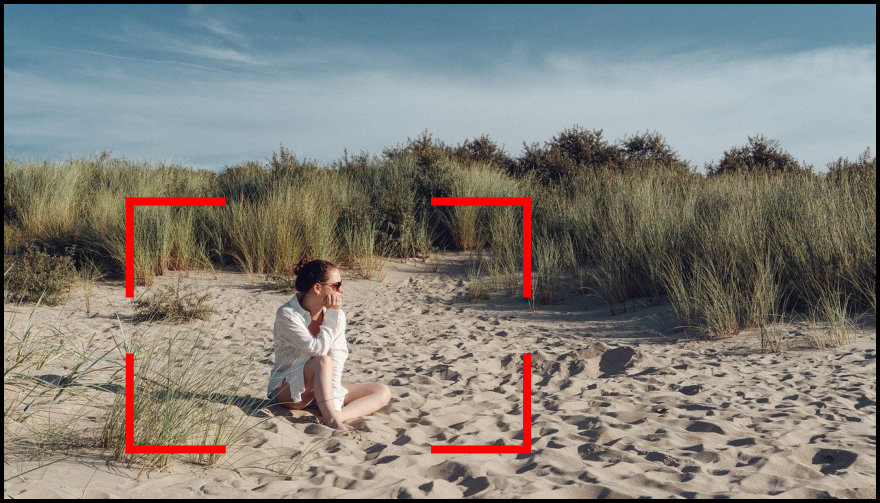
Keyboard Shortcuts
- Option 1: Windows Key + PrtScn
- Option 2: Alt + PrtScn
- Option 3: Windows Key + Shift + S
In Detail
Option 1
This action will take a fullscreen screenshot and place a .png file in a folder named 'Screenshots', which you will find in your 'Picture folder'. This action will also copy it to your clipboard.
Option 2
This action will take a screenshot of an active window regardless of size and copy it to your clipboard. Make sure the required window is selected first.
Option 3
The action option will bring up a small 'snip menu' at the top centre of your screen. From there, you can choose further options for different styles and sizes. This is the better choice if you do not want a full screen image. The screenshot image will be copied to your clipboard.
You can also access the Snipping Tool from the main Windows menu.
Use Specialist Software
If you prefer, browse the Internet for specialist software to make the job easier.
There is a whole host of progammes available, either free or premium versions.
Posted by Mary
Post No. 7 - 15/11/2024





