For Windows 10 & 11
Never adjust settings on your computer or device unless you know how to undo them!
Any adjustments you make are your own responsibility.
- Make a new document or locate and open the one you need.
- When you have finished your work, click 'File' in the top left.
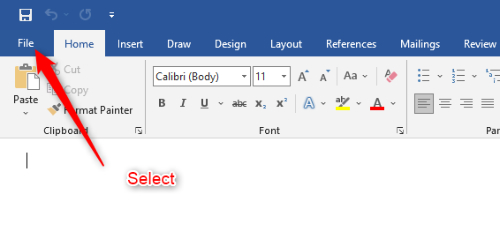
- In the next window, you will see the section that causes the confusion.
- From the two choices: 'Save' & 'Save As' always choose the latter.
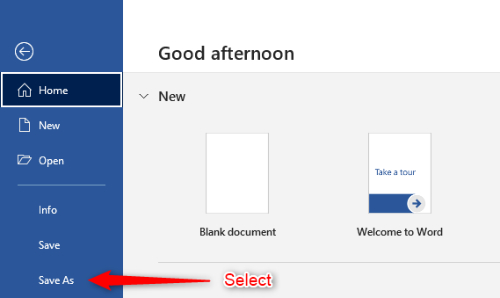
- Next you have to choose a location where you want to save your document.
- Choose from the selection available.
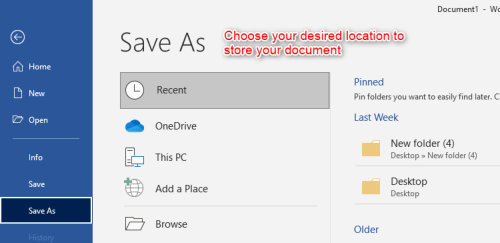
- Finally, you can select a unique name for your document and select the file format from the drop-down list.
- A very popular choice would be saving a Word document as a PDF file.
- That's it. Your'e done!
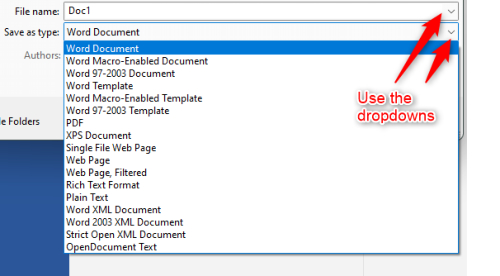
Posted by Mary
Post No. 8 - 18/11/2024





