Windows 10 & 11
Never adjust settings on your computer or device unless you know how to undo them!
Any adjustments you make are your own responsibility.

Mouse Left-click. What is it used for?
Single left-click and hold on a folder or file to drag it.
Single left-click and hold to select or highlight text. This is usually done for copying before pasting.
Double left-click on a folder or file to open it.
Mouse Right-click. What is it used for?
Some computer users are unaware of the capabilities of right-clicking with a mouse.
Right-click action can be performed on any empty section of your desktop, folders, and files and will open the context menu.
The menu available will depend on what programmes are installed on your computer.
Popular uses of right-clicking include the options of delete, rename (a folder or file), copy & paste (although Crtl + C for copy and Ctrl + V for paste from your keyboard is a better way to do it), as well as accessing properties.
To discover more, give it a try!
Mouse Wheel If Fitted. What is used for?
This is used for scrolling up and down browsers, web pages and apps, folders with a lot of files inside, documents such as MS Word and MS Excel, as well as many other programmes.
The big clue as to if you can scroll with your mouse wheel is if you see a scrollbar on the right side of your screen.
Have you ever been unable to find the cursor because it appears to be 'hiding' on your screen?
This can happen because it has moved off screen or the cursor colour has blended into colours on your screen.
The solution is simple, as you can change settings easily from the control panel!
Also, while you are there, it is very useful to have your mouse cursor move to the dialogue box by default.
Open Run: Win Logo Key + R, then type in the word control and hit OK.
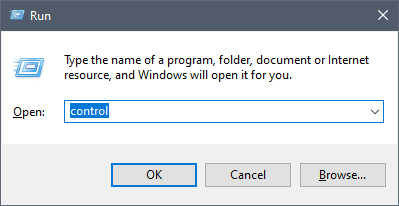
This will open the Control Panel.
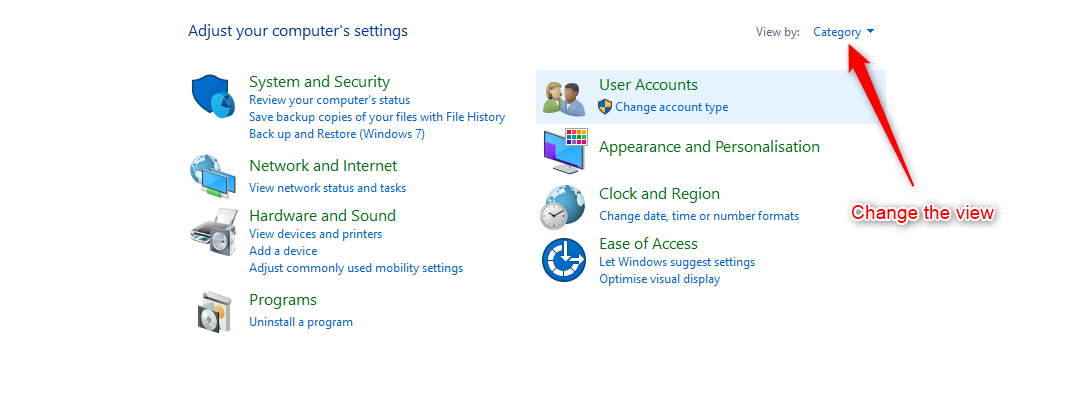
Make life easy! Change the view to large icons.
Select Mouse
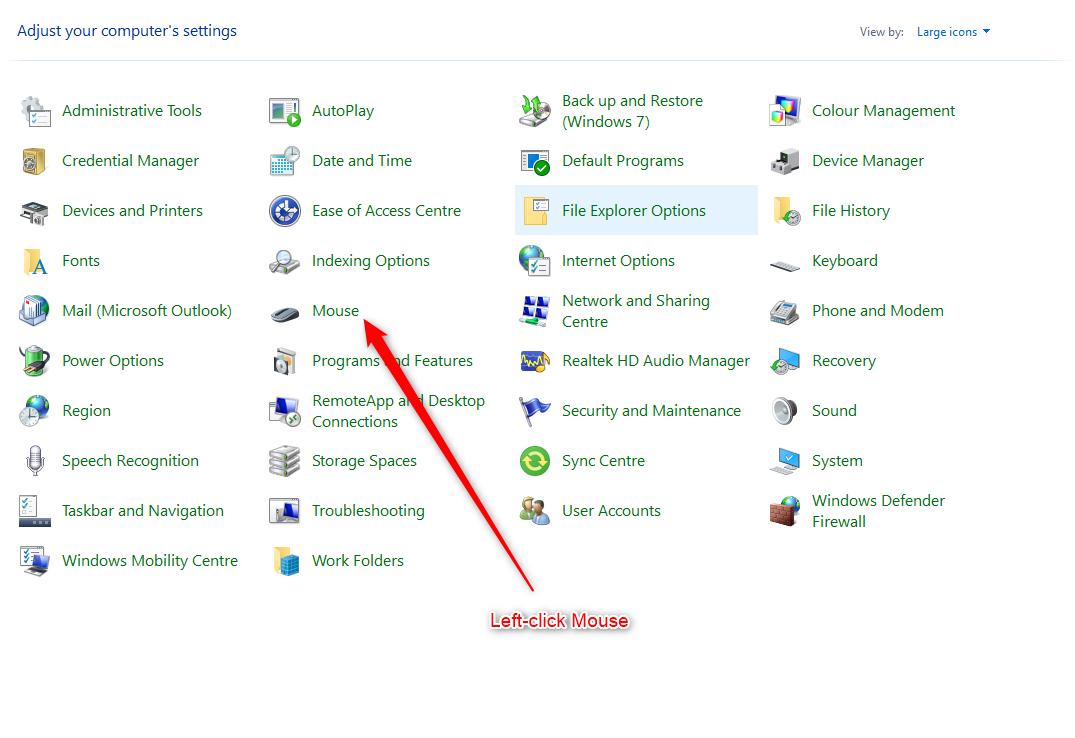
Left-click Pointer Options in the top tabs.
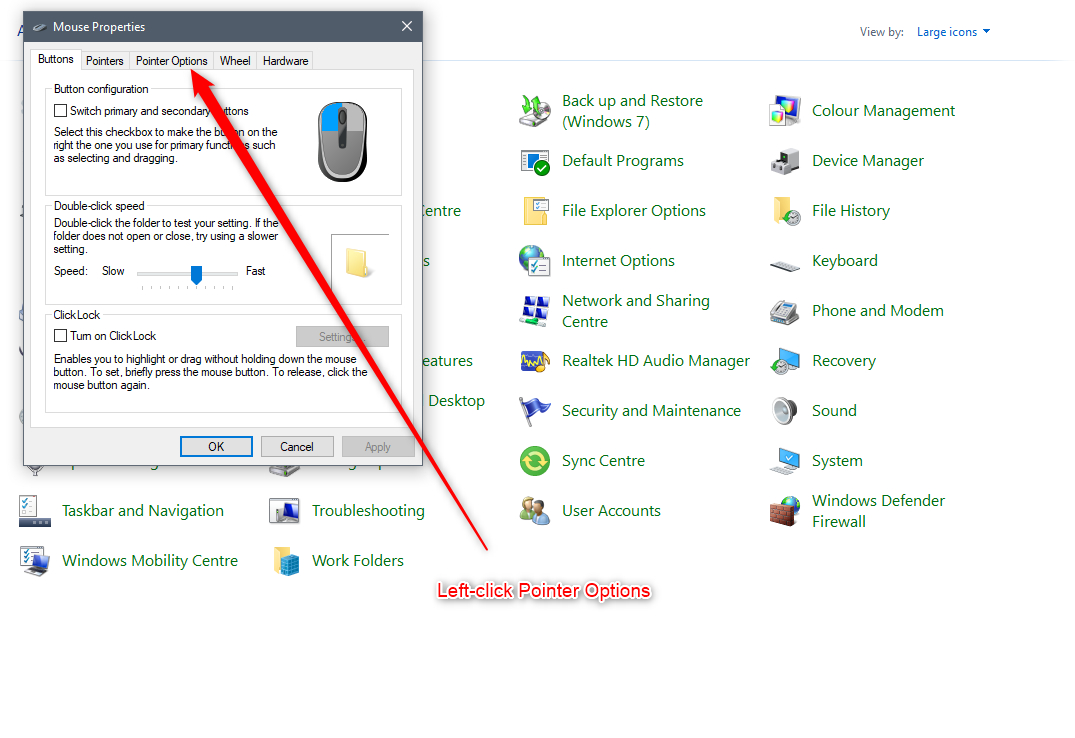
Follow the instructions 1 to 4 in the diagram below.
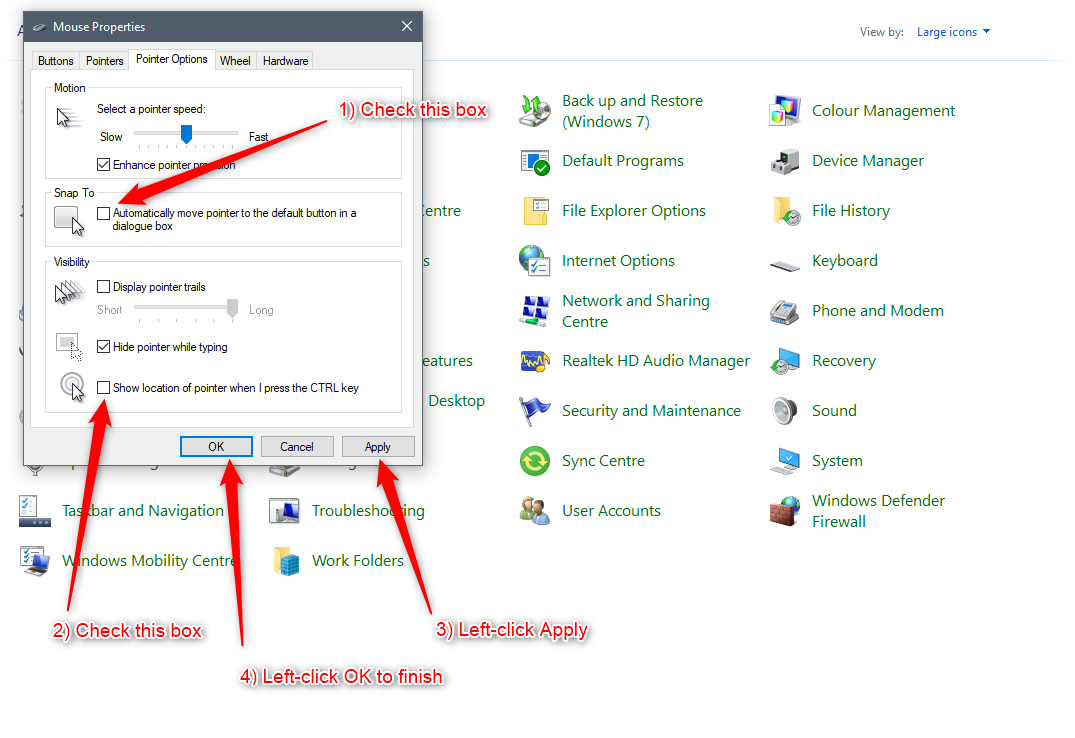
With these two settings, your cursor will move to a default button in a dialogue box, and if you can't see your cursor, simply hit your Ctrl key!
You may, of course, also wish to change other settings, but that is solely your personal preference.
Posted by Mary
Learning Centre Post No. 2 - 11/11/2024





