For Windows 10 & 11
Never adjust settings on your computer or device unless you know how to undo them!
Any adjustments you make are your own responsibility.
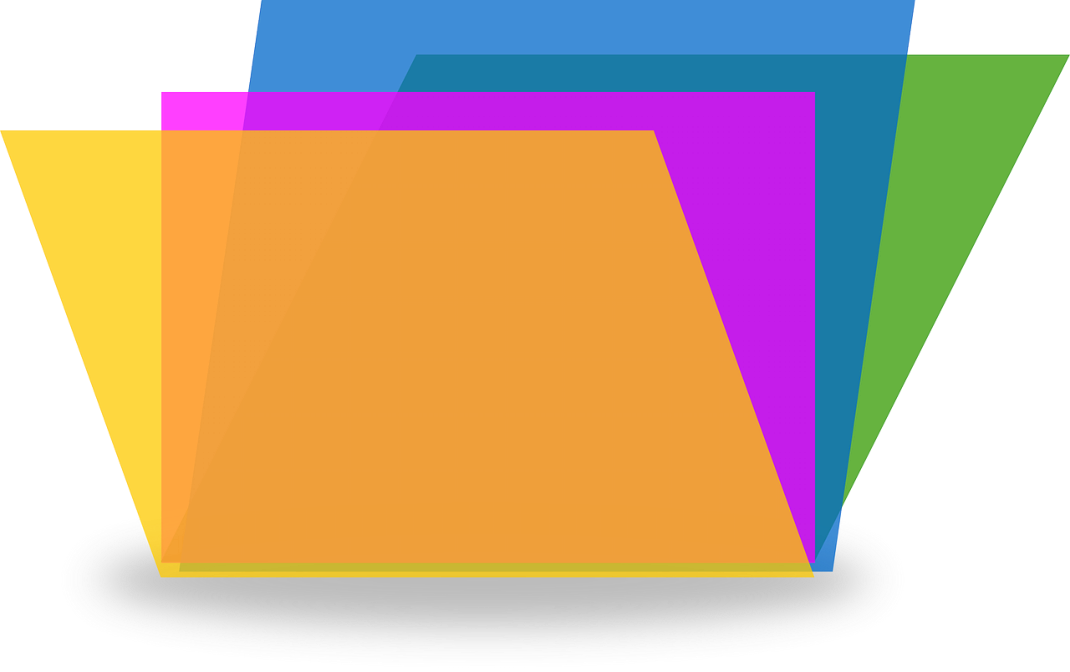
Uses
- Moving multiple files & folders to a different location.
- Deleting multiple files & folders.
Please Note
- Drag and dropping files from a location on a particular hard drive will remove them from that original location.
- Drag and dropping files from a location on a particular hard drive to a different hard drive (e.g., Drive D to Drive E) will leave the original files in the original location.
Multiple Select Files & Folders Next To Each Other
- Press and hold the Shift key.
- Left-click each file or folder you want to selec.t
- To move: Drag & drop or copy (Ctrl + C) & paste (Ctrl + V) to the desired location.
- To delete: Hit the delete key.
- In our example below, the first five documents have been selected.
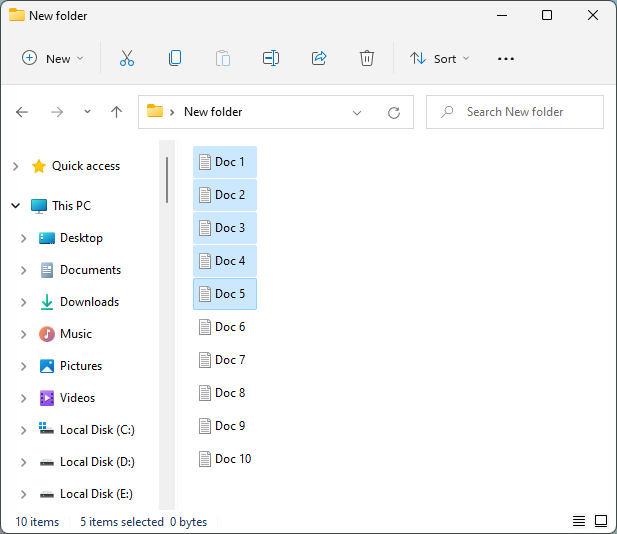
Multiple Select Individual Files & Folders
- Press and hold the Ctrl key.
- Left-click each file or folder you want to select.
- To move: Drag & drop or copy (Ctrl + C) & paste (Ctrl + V) to the desired location.
- To delete: Hit the delete key.
- In our example below, documents 1, 3, 5, 7 & 9 have been selected.
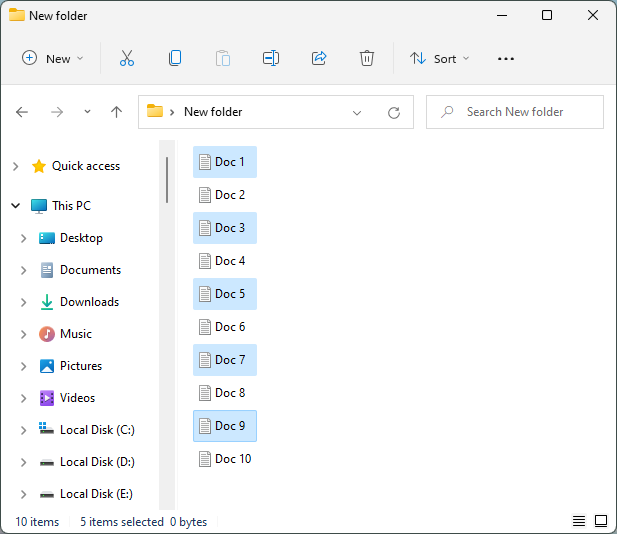
Posted by Mary
Post No. 9 - 18/11/2024





