Using a Mobile Hotspot, USB Tethering, or Bluetooth Tethering
Never adjust settings on your computer or device unless you know how to undo them!
Any adjustments you make are your own responsibility.
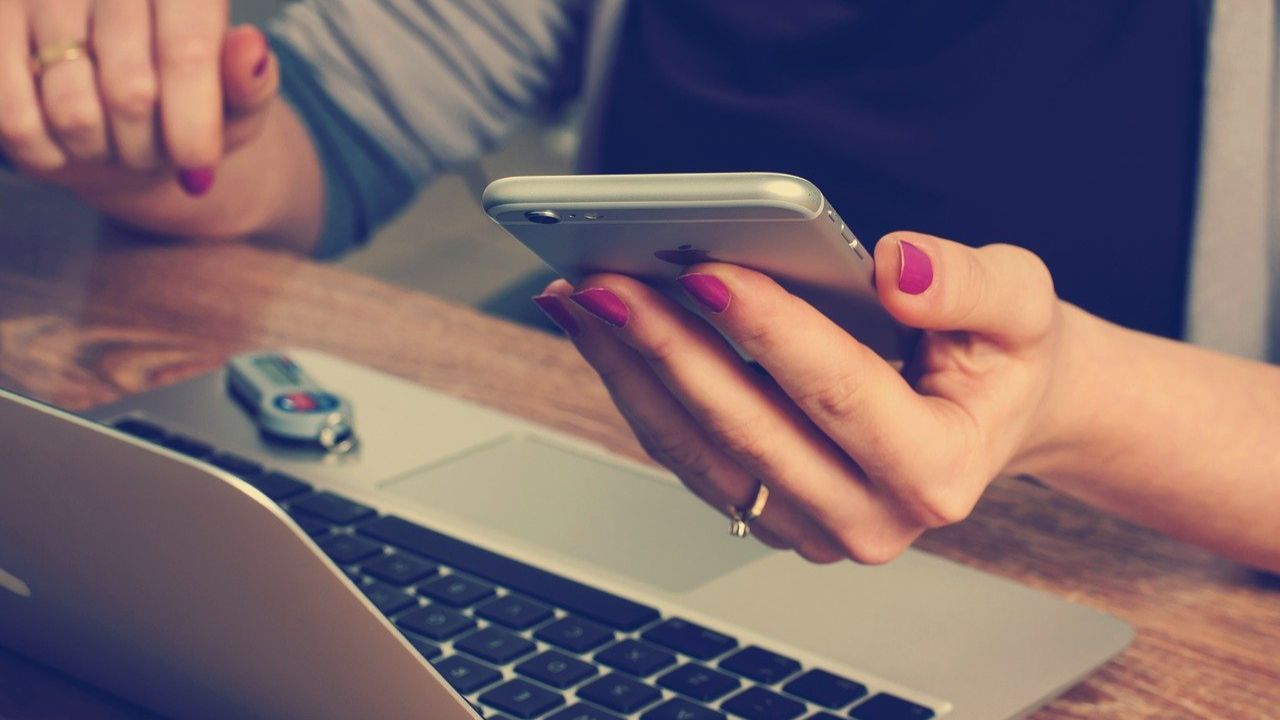
There may be occasions when you need to work online with your laptop or notepad but you are away from home, work, or not near a place with Wi-Fi.
As long as you have sufficient mobile data in your phone, you can easily use it as a hotspot wirelessly, using Bluetooth or via a USB cable. The phone charger cable should suffice.
Please note:
Doing so may consume large amounts of data, especially if you are doing something like watching a video. When you have finished, turn off your mobile data to save unnecessary usage.
The most secure method is using a USB cable connection, as it is hard-wired.
A Bluetooth connection is quite often slow and a bit of a pain to set up. Don't waste your time with it!
A Mobile Hotspot connection is the easiest and fastest to set up, but be aware it is not the most secure.
When you have finished your work, disconnect to save unnecessary mobile data usage.
Android
- Settings
- Connections
- Mobile Hotspot and Tethering
Then make a choice:
- Select Mobile Hotspot for a wireless connection from your phone to your computer. Your computer will find the connection, but you may have to manually connect.
- Bluetooth tethering: Not recommended. It's slow!
- USB tethering: Recommended. Connect the phone charger USB cable to your phone and to a USB port on your PC.
iPhone
- Settings
- Personal Hotspot. If you can't see Personal Hotspot, tap Carrier.
- Tap the switch next to Personal Hotspot to turn on.
- Use a USB cable to connect to the computer.
- Once syncing is complete, you should have your connection.
Posted by Mary
Post No. 10 - 18/11/2024





